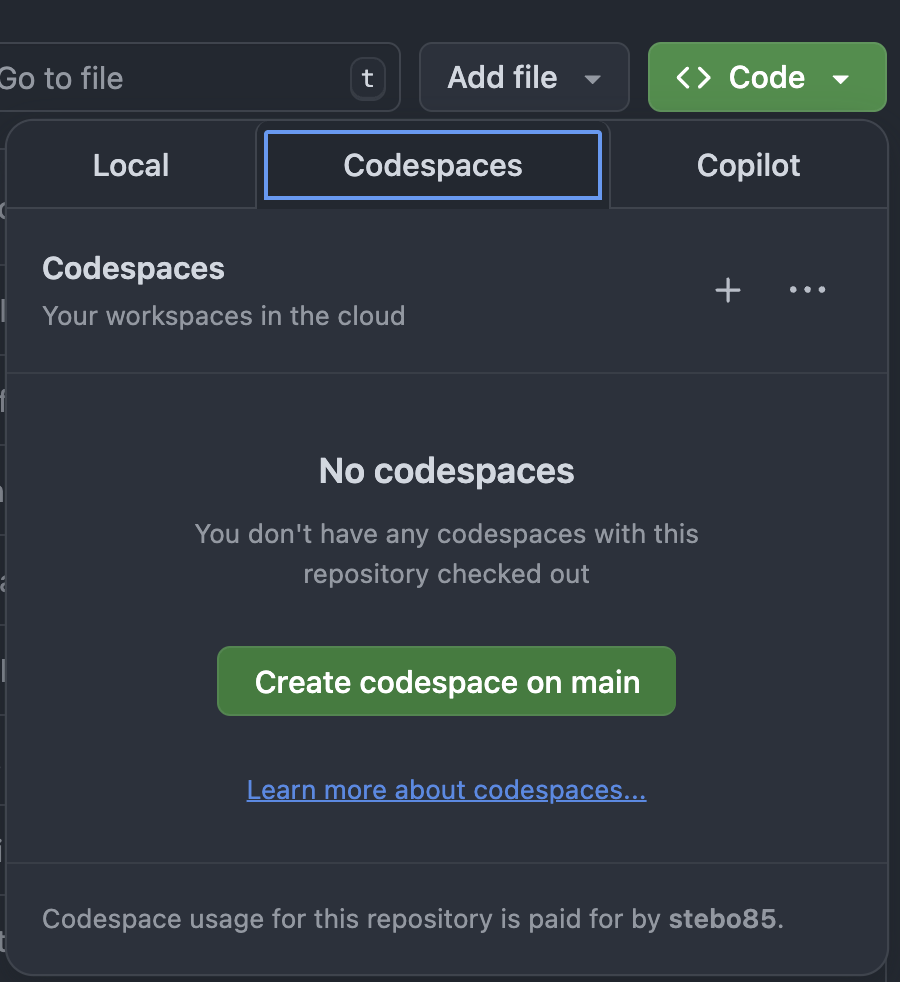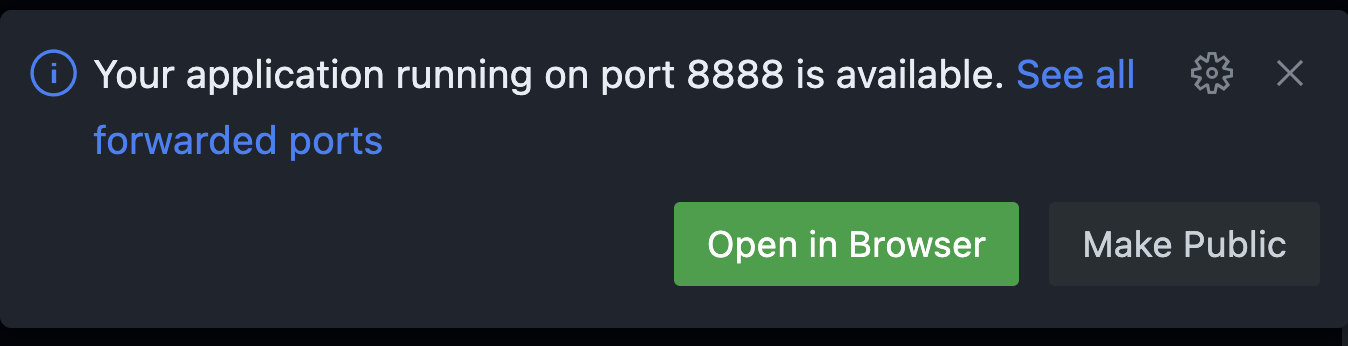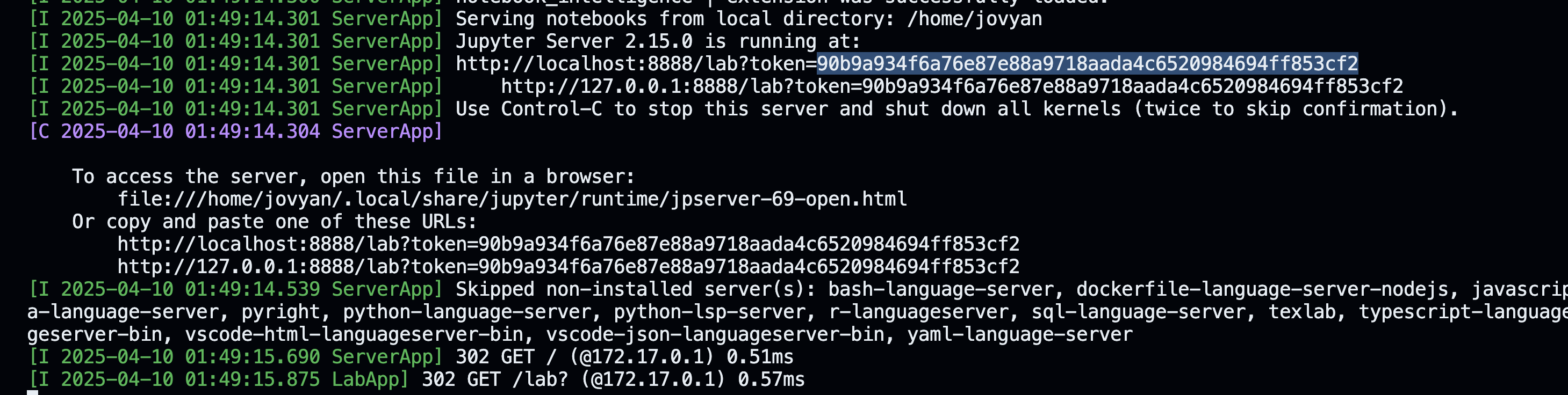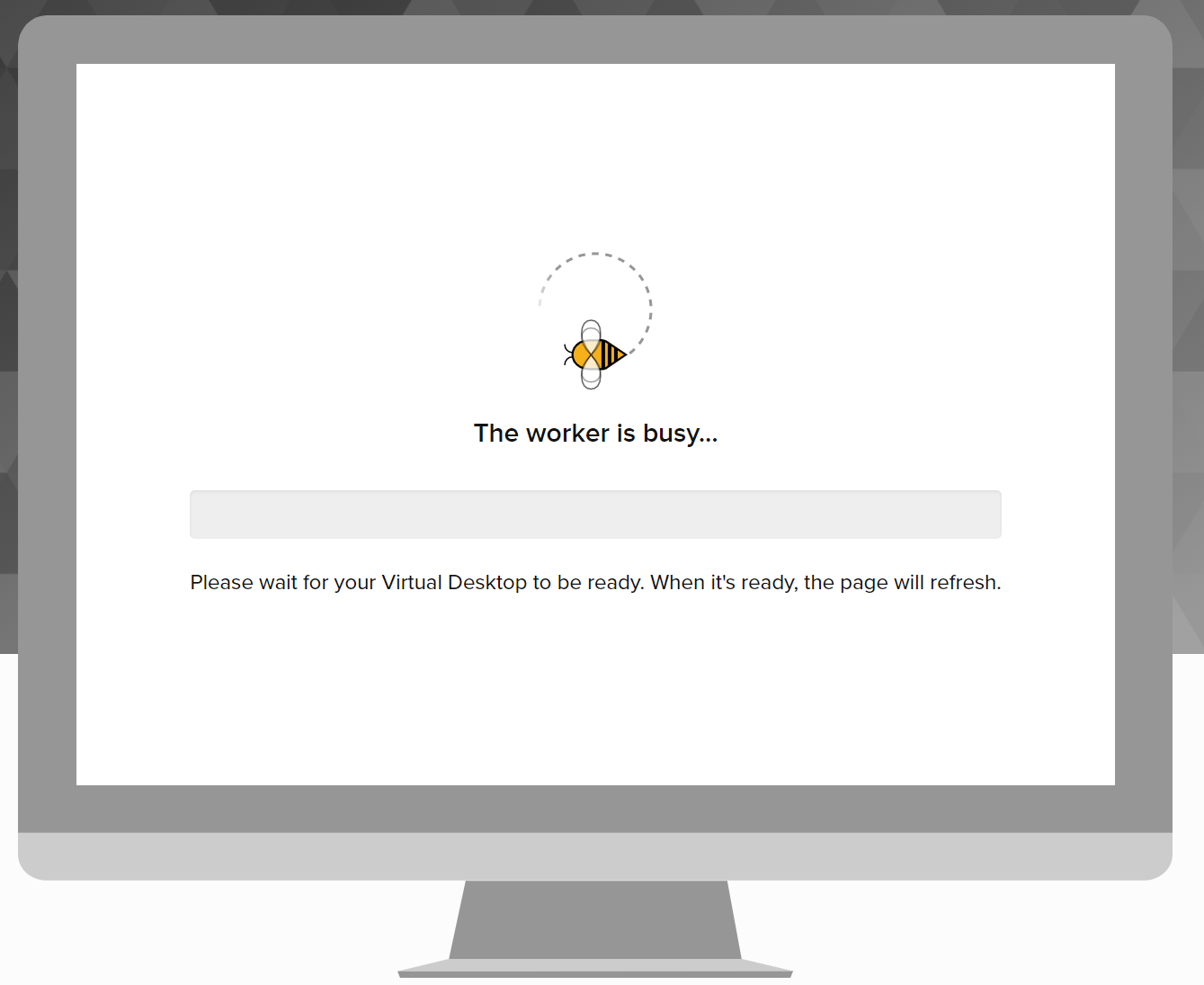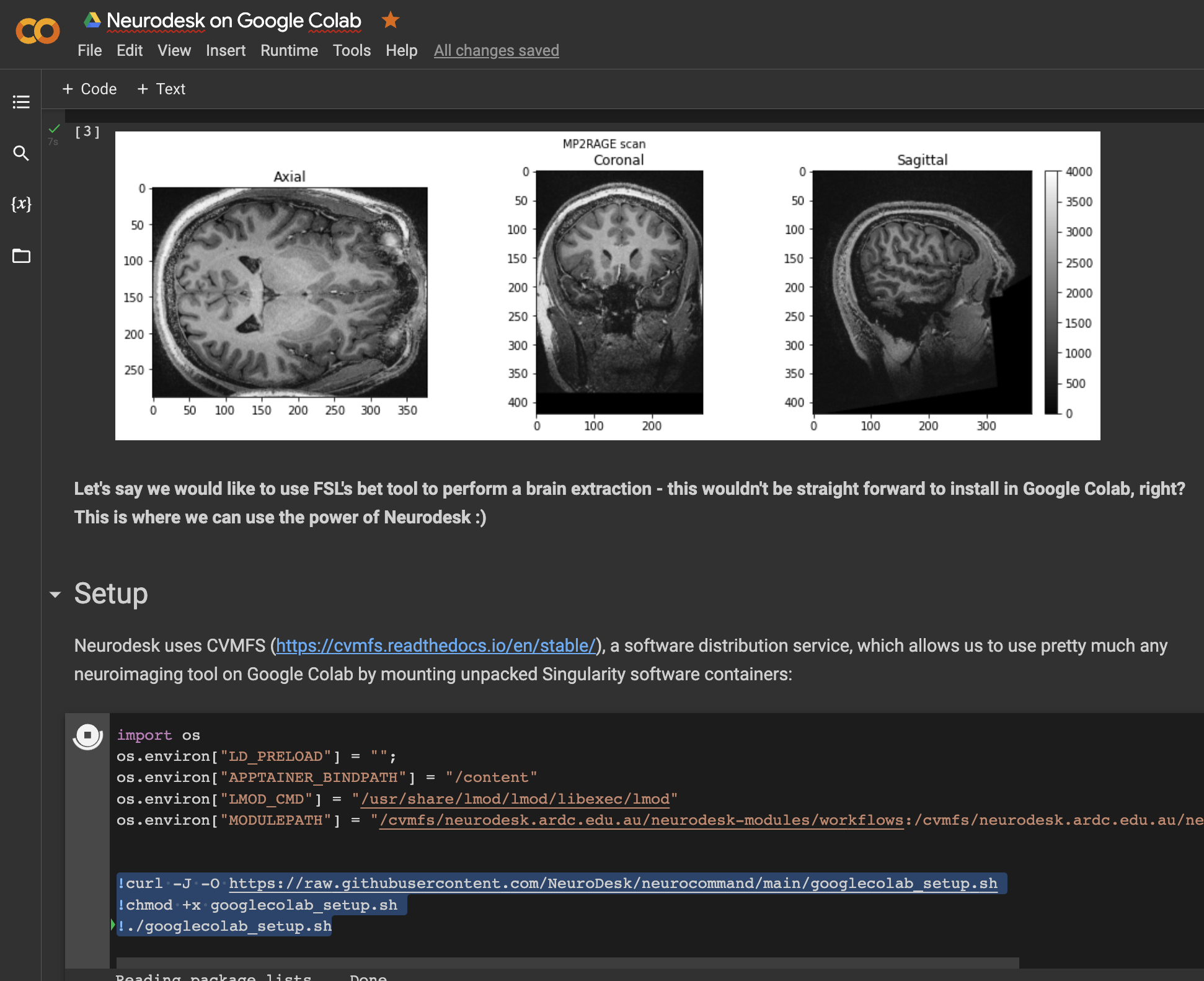Hosted
For quick access to Neurodesk on the cloud or HPC systems
Neurodesk offers several hosted options to suit different needs and computing environments. Whether you’re looking for a quick start or need high-performance computing capabilities, there’s a solution for you.
Available Hosted Options
1. Neurodesk Play
Best for: Quick testing, workshops, and light analysis
2. Neurodesk on HPC
Best for: Large-scale analyses and research projects
- Available on many institutional HPC systems
- High-performance computing capabilities
- Integrated with existing HPC infrastructure
- Contact your local HPC support to check availability
Available HPC Installations
We have documented installations at several institutions:
University of Queensland
- Bunya HPC
- Full integration with UQ’s research computing environment
University of Michigan
Other Institutions
- Many HPCs support Neurodesk through Singularity/Apptainer containers
- Check our HPC documentation for general setup instructions
- Work with your HPC administrators to enable Neurodesk support
Choosing the Right Option
Consider these factors when selecting a hosted solution:
Resource Requirements
- Data processing needs
- Storage requirements
- Computing power needed
Access Type
- Browser-based access
- SSH/Command-line access
- Integration with existing workflows
Cost Considerations
- Free options (Neurodesk Play)
- Institutional resources (HPC)
- Cloud hosting costs
Getting Support
Need help deciding which option is best for you?
Security and Data Privacy
All hosted options prioritize:
- Secure data handling
- User authentication
- Resource isolation
- Compliance with institutional policies
Choose the option that best aligns with your institutional requirements and data governance policies.
1 - Github Codespaces
Use Neurodesk on GitHub Codespaces
Start a GitHub Codespace in the repository of your choice: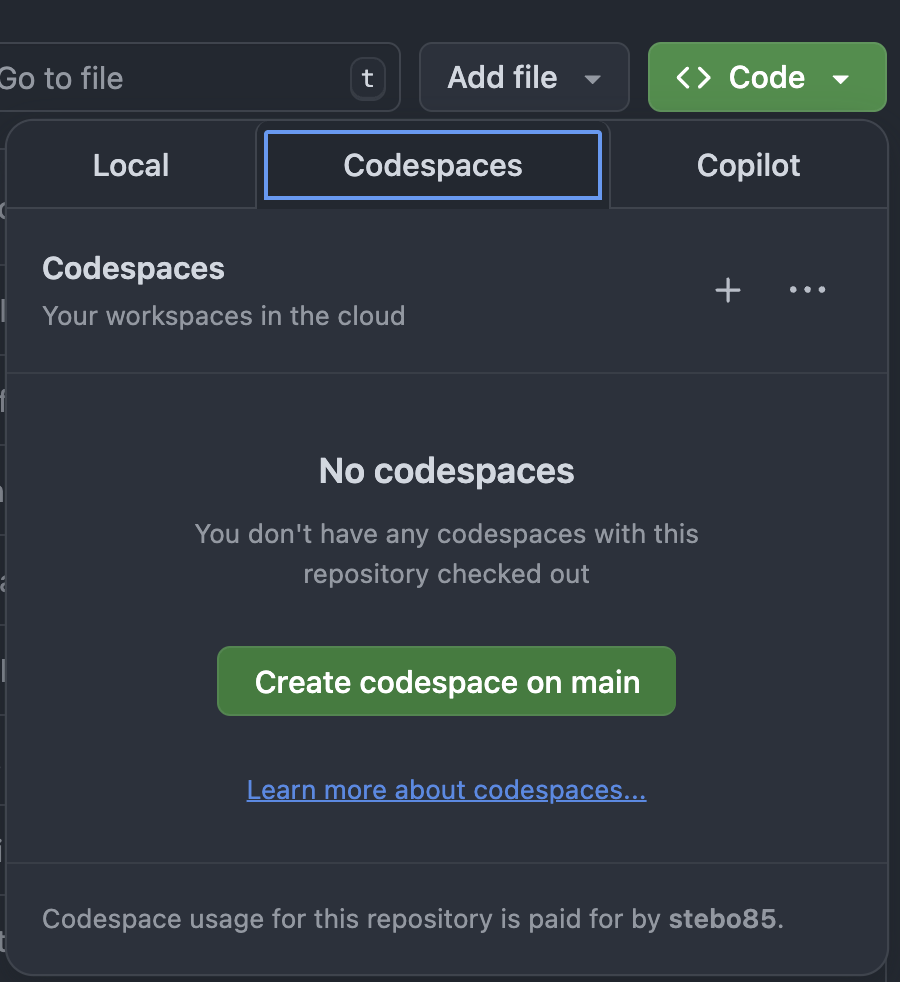
Then start the neurodesktop container in a terminal:
docker volume create neurodesk-home &&
sudo docker run \
--shm-size=1gb -it --security-opt apparmor=neurodeskapp --privileged --user=root --name neurodesktop \
-v ~/neurodesktop-storage:/neurodesktop-storage \
--mount source=neurodesk-home,target=/home/jovyan \
-e NB_UID="$(id -u)" -e NB_GID="$(id -g)" \
-p 8888:8888 \
-e NEURODESKTOP_VERSION=2025-12-20 ghcr.io/neurodesk/neurodesktop/neurodesktop:2025-12-20
Then open Neurodesktop in the browser by clicking the “Open in Browser” Button displayed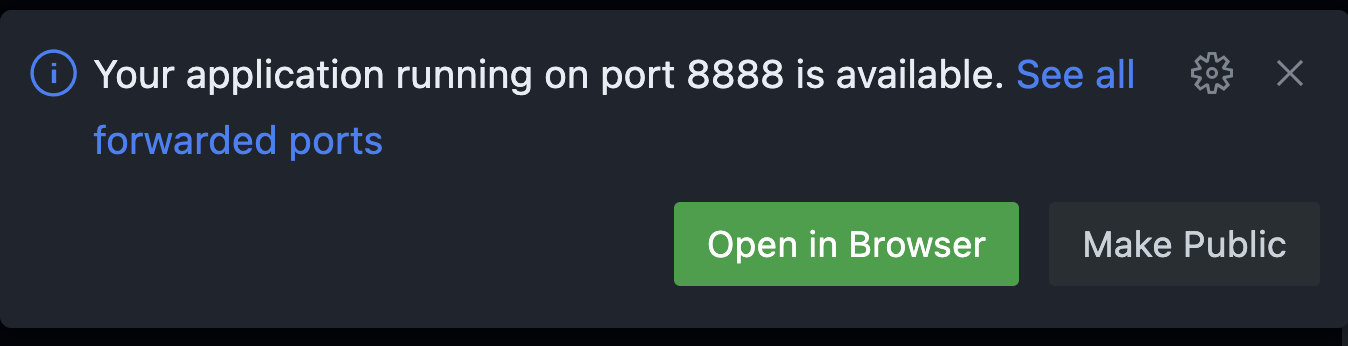
The token for authentication is displayed in the terminal:
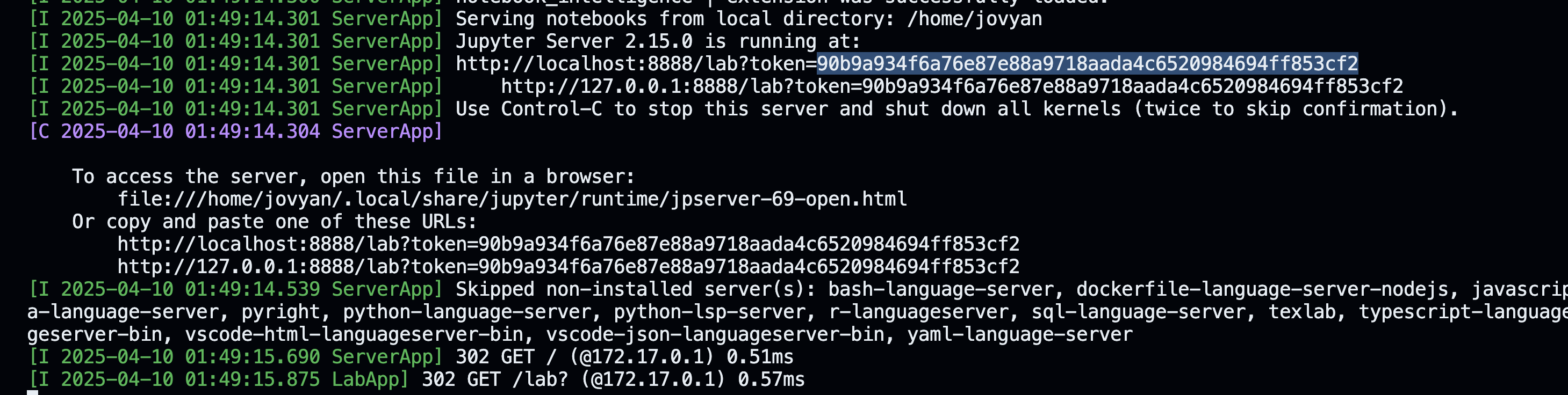
2 - Bunya
Use Neurodesk on Bunya (only for researchers with access to Bunya!)
Neurodesk is installed at the University of Queensland’s supercomputer “Bunya”. To access neurodesk tools you need to be in an interactive job (so either start a virtual desktop via Open On-Demand: https://bunya-ondemand.rcc.uq.edu.au/pun/sys/dashboard) or run:
salloc --nodes=1 --ntasks-per-node=1 --cpus-per-task=1 --mem=5G --job-name=TinyInteractive --time=01:00:00 --partition=debug --account=REPLACE_THIS_WITH_YOUR_AccountString srun --export=PATH,TERM,HOME,LANG --pty /bin/bash -l
Then load the neurodesk modules:
module use /sw/local/rocky8/noarch/neuro/software/neurocommand/local/containers/modules/
export APPTAINER_BINDPATH=/scratch,/QRISdata
Now you can list all modules (Neurodesk modules are the first ones in the list):
Or you can module load any tool you need:
If you want to use GUI applications (fsleyes, afni, suma, matlab, …) you need to overwrite the temporary directory to be /tmp (otherwise you get an error that it cannot connect to the DISPLAY):
For matlab you also need to create a network license file in your ~/Downloads/network.lic:
cat <<EOF > ~/Downloads/network.lic
SERVER uq-matlab.research.dc.uq.edu.au ANY 27000
USE_SERVER
EOF
NOTE: If you are using AFNI on Bunya then the default detach behavior will cause SIGBUS errors and a crash. To fix this run AFNI with:
NOTE: MRIQC has its $HOME variable hardcoded to be /home/mriqc. This leads to problems on Bunya. A workaround is to run this before mriqc:
export neurodesk_singularity_opts="--home $HOME:/home"
If you are missing an application, please contact mail.neurodesk@gmail.com and ask for the neurodesk installation to be updated on Bunya :)
Using this inside a jupyter notebook
You need to install this in addtion:
Then start a notebook and run these commands:
import module
await module.load('niimath')
3 - Nectar Virtual Desktop Service
Run neurodesktop in the Nectar Virtual Desktop Service (For all Australian Researchers)
This option is only available to Australian researchers. See
here for more information
There are a few differences between the open-source version of Neurodesk and what’s hosted on Nectar VDI:
- There is no
/neurodesktop-storage folder (the folder on the Desktop does not lead anywhere). - Files uploaded via drag and drop do not get stored on the desktop but in
/home/vdiuser/thinclient_drives/GUACFS
Instructions for use
Go to https://desktop.rc.nectar.org.au/
Click on “Sign in”.
Choose the AAF option.
Choose your institution from the list.
Provide your email address and password.
Click on create a Workspace (you only need to do this when you sign in for the first time).

Fill form ‘Apply for new Workspace’ and submit.

Click on “EXPLORE”.

Click “VIEW DETAILS” under Neurodesktop:
Click “CREATE DESKTOP +” button on the top right corner.
Choose the desired availability zone.
Wait until everything is completed:
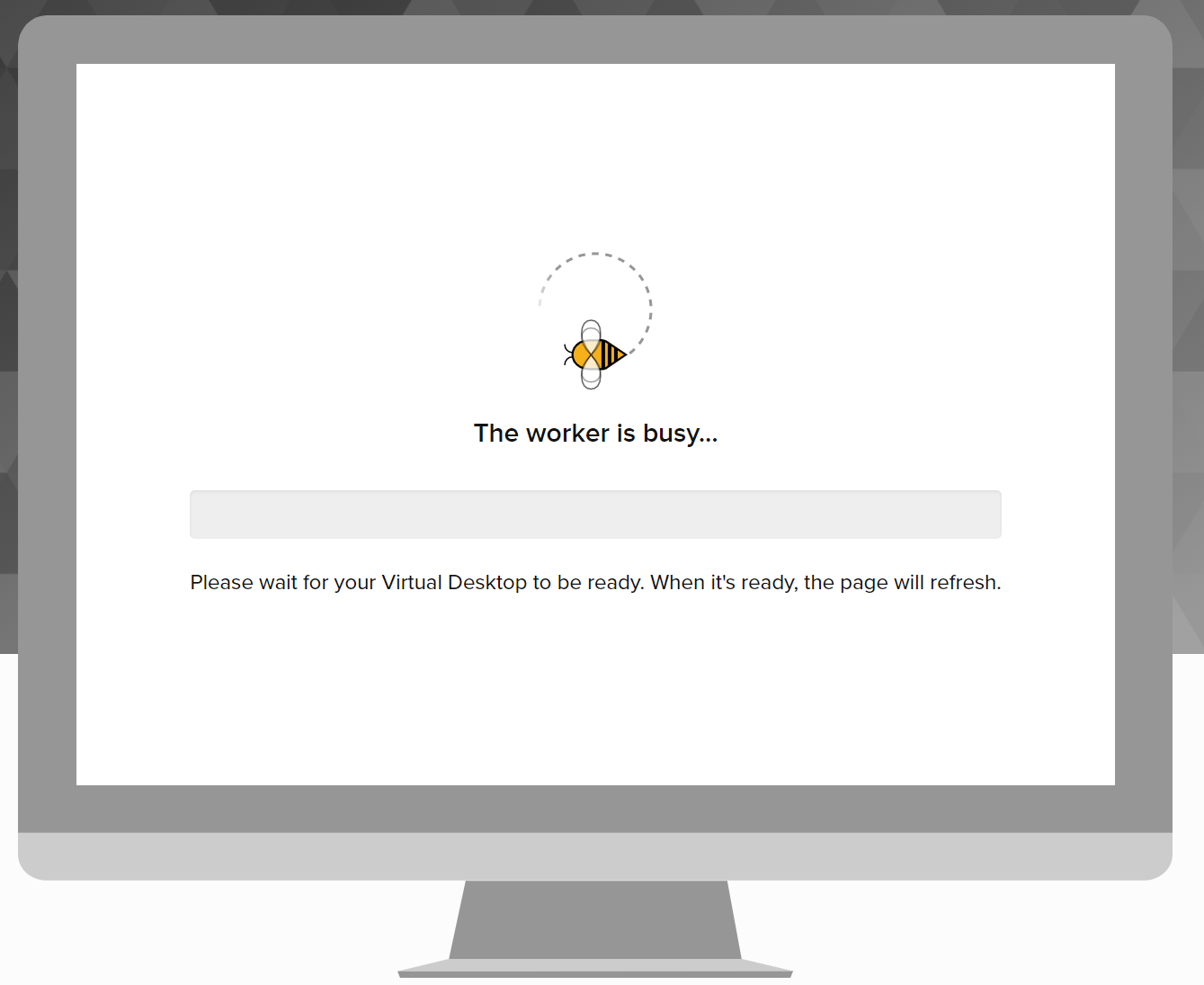
Click “OPEN DESKTOP ->”:

For a general guide on using the ARDC virtual desktops, click here:
https://tutorials.rc.nectar.org.au/virtual-desktop-service/01-overview
For a specific explanation on how to launch the various applications available in the Neurodesktop desktop, follow the instructions here:
https://neurodesk.org/docs/getting-started/neurodesktop/
4 - Play
Neurodesk Play is a publicly available service for accessing Neurodesk without any setup
Neurodesk Play provides instant access to our neuroimaging analysis environment directly through your web browser. This service allows you to:
- Start using Neurodesk immediately without any installation.
- Access a wide range of pre-installed neuroimaging tools.
- Try out the platform before setting up a local installation.
- Collaborate with colleagues using a consistent environment.
Note: Neurodesk Play is free but comes with resource limits. For more intensive workloads, consider installing Neurodesk locally or using one of our other hosting options.
Launch Neurodesk Play
The tool below automatically detects the fastest server for your location. Click the Recommended card to start.
Data Transfer
We provide several methods to transfer your files in and out of Neurodesk Play, including drag-and-drop and cloud storage integration.
View Data Transfer Documentation →
Usage Acknowledgments
When using these services for research, please include the appropriate acknowledgment:
🇺🇸 US (Jetstream2 / NSF)
“This research was supported by Jetstream2 (NSF award #2005506), which is supported by the National Science Foundation. Jetstream2 is a cloud computing resource managed by the Indiana University Pervasive Technology Institute and part of the ACCESS project.”
🇪🇺 Europe (EGI / CESNET-MCC)
“Enabled through services and resources provided by the EGI Federation with the dedicated support of CESNET-MCC. Computational resources were provided by the e-INFRA CZ project (ID:90254), supported by the Ministry of Education, Youth and Sports of the Czech Republic.”
🇦🇺 Australia (ARDC / Nectar)
“This research was supported by use of the Nectar Research Cloud, a collaborative Australian research platform supported by the NCRIS-funded Australian Research Data Commons (ARDC).”
5 - Google Colab
Neurodesk Singularity Containers for Google Colab
Open a notebook in Google Colab and run the following commands to set up the Neurodesk environment:
import os
os.environ["LD_PRELOAD"] = "";
os.environ["APPTAINER_BINDPATH"] = "/content"
os.environ["MPLCONFIGDIR"] = "/content/matplotlib-mpldir"
os.environ["LMOD_CMD"] = "/usr/share/lmod/lmod/libexec/lmod"
!curl -J -O https://raw.githubusercontent.com/neurodesk/neurocommand/main/googlecolab_setup.sh
!chmod +x googlecolab_setup.sh
!./googlecolab_setup.sh
os.environ["MODULEPATH"] = ':'.join(map(str, list(map(lambda x: os.path.join(os.path.abspath('/cvmfs/neurodesk.ardc.edu.au/neurodesk-modules/'), x),os.listdir('/cvmfs/neurodesk.ardc.edu.au/neurodesk-modules/')))))
Once this setup is completed, you can list the available Neurodesk applications like this:
import lmod
await lmod.avail()
and use applications like this:
await lmod.load('fsl/6.0.4')
!bet
This notebook demonstrates how to use all Neurodesk applications in Google Colab:
https://colab.research.google.com/drive/1g5cnZxj1llRaHmOs4xSglqsXnFkQYuol?usp=sharing
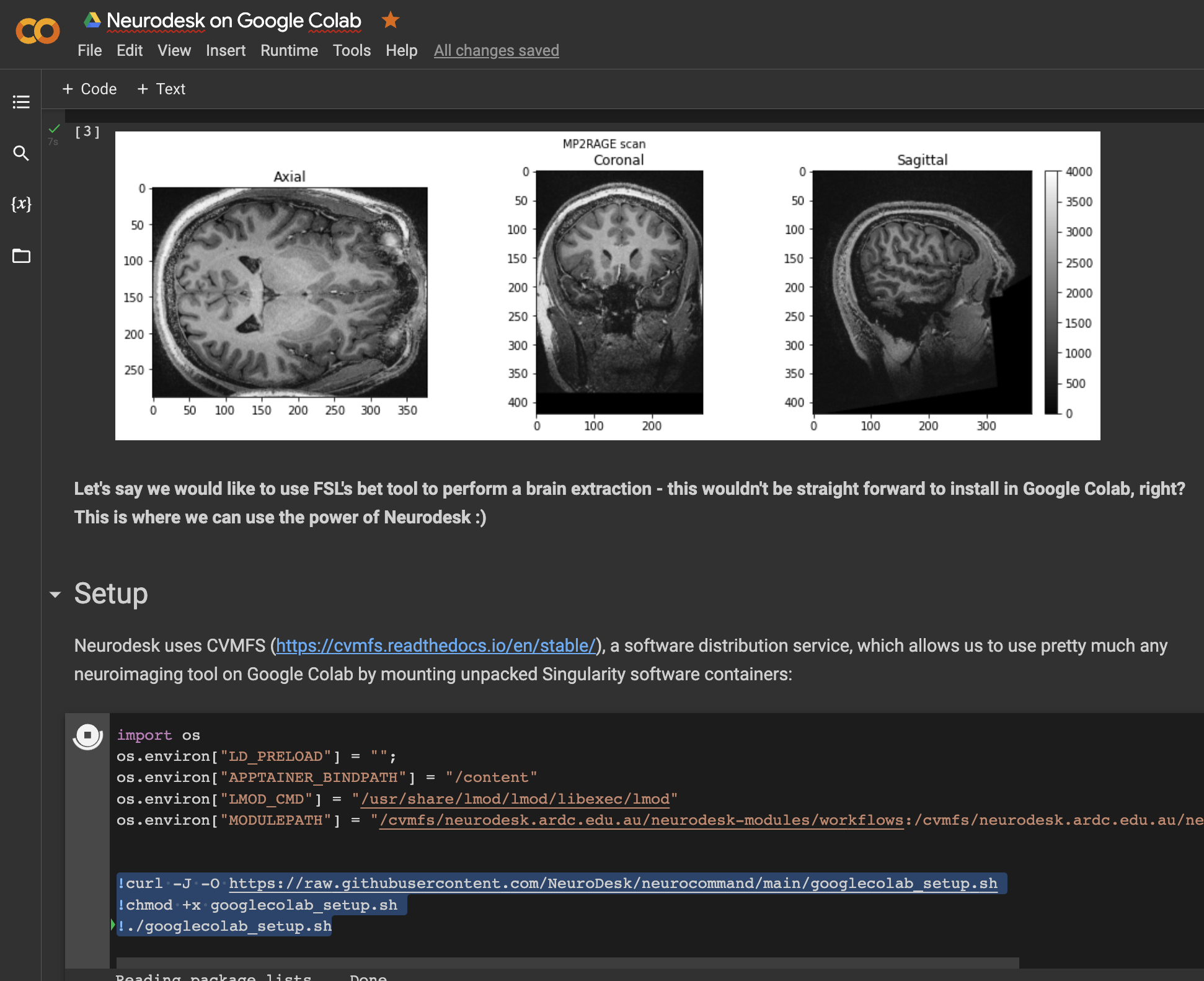
This is a google colab notebook that shows how to integrate with google drive and contains an example how to run fMRIprep in google colab:
https://colab.research.google.com/drive/11wVBkjNvrzo2TkUAILtWnPumAeFAfqkl?usp=sharing
and more examples can be found in our example library