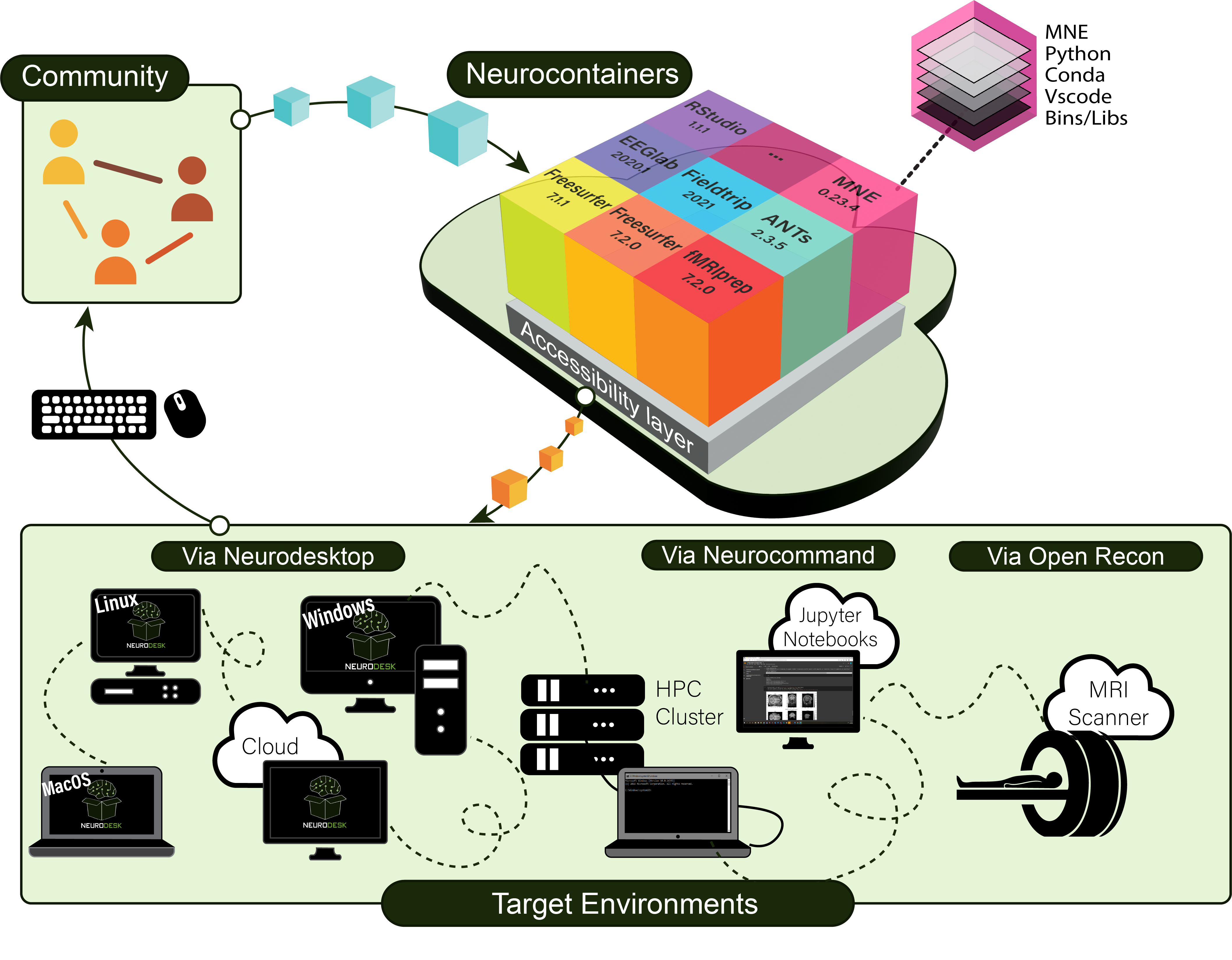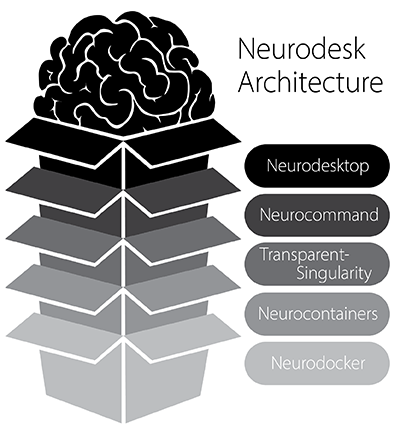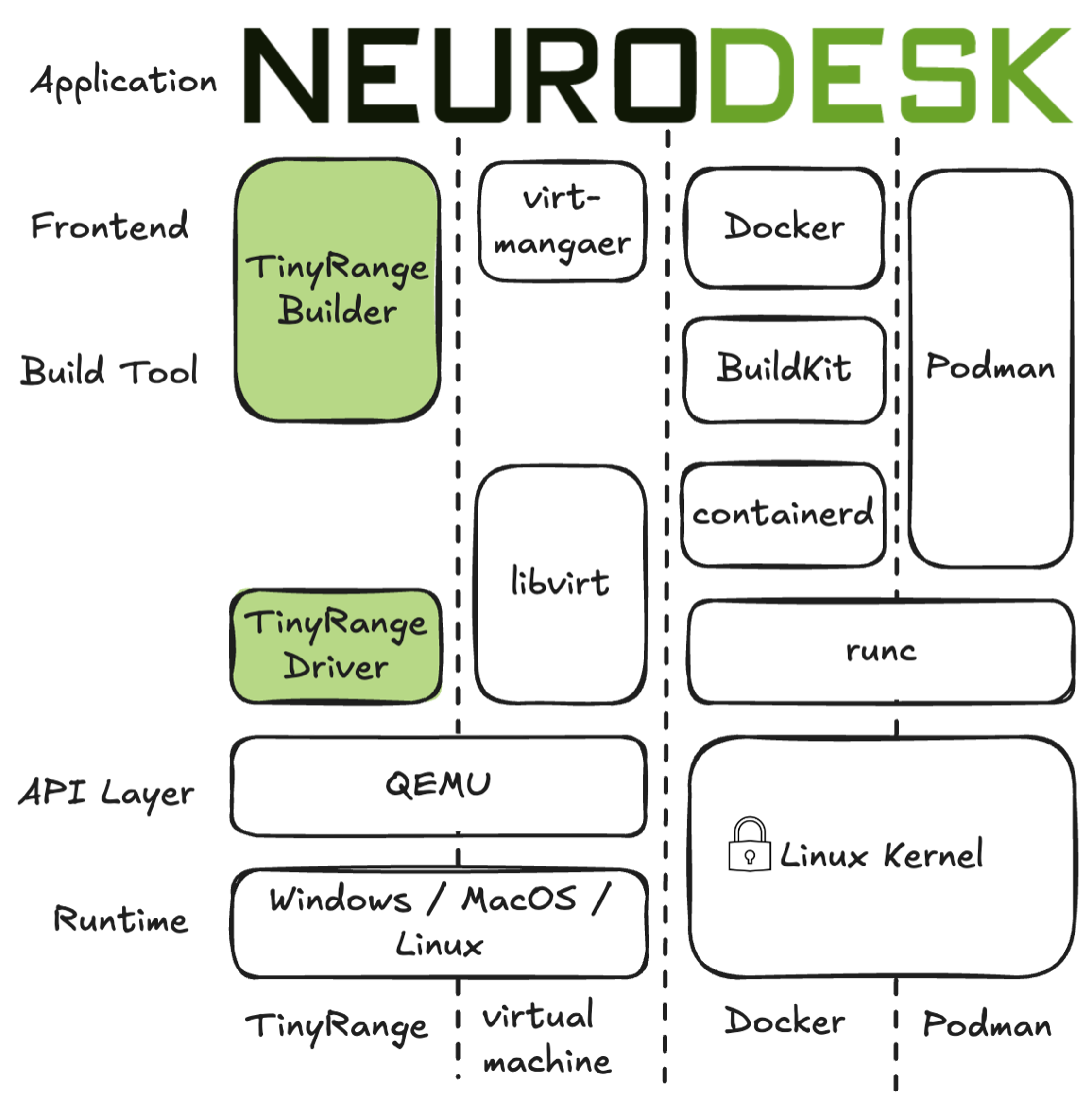Architecture
The architecture of the Neurodesk ecosystem
Overview
Neurodesk is built with a modular architecture that combines several key components to provide a flexible and powerful neuroimaging analysis environment. The diagram below illustrates how these components work together:
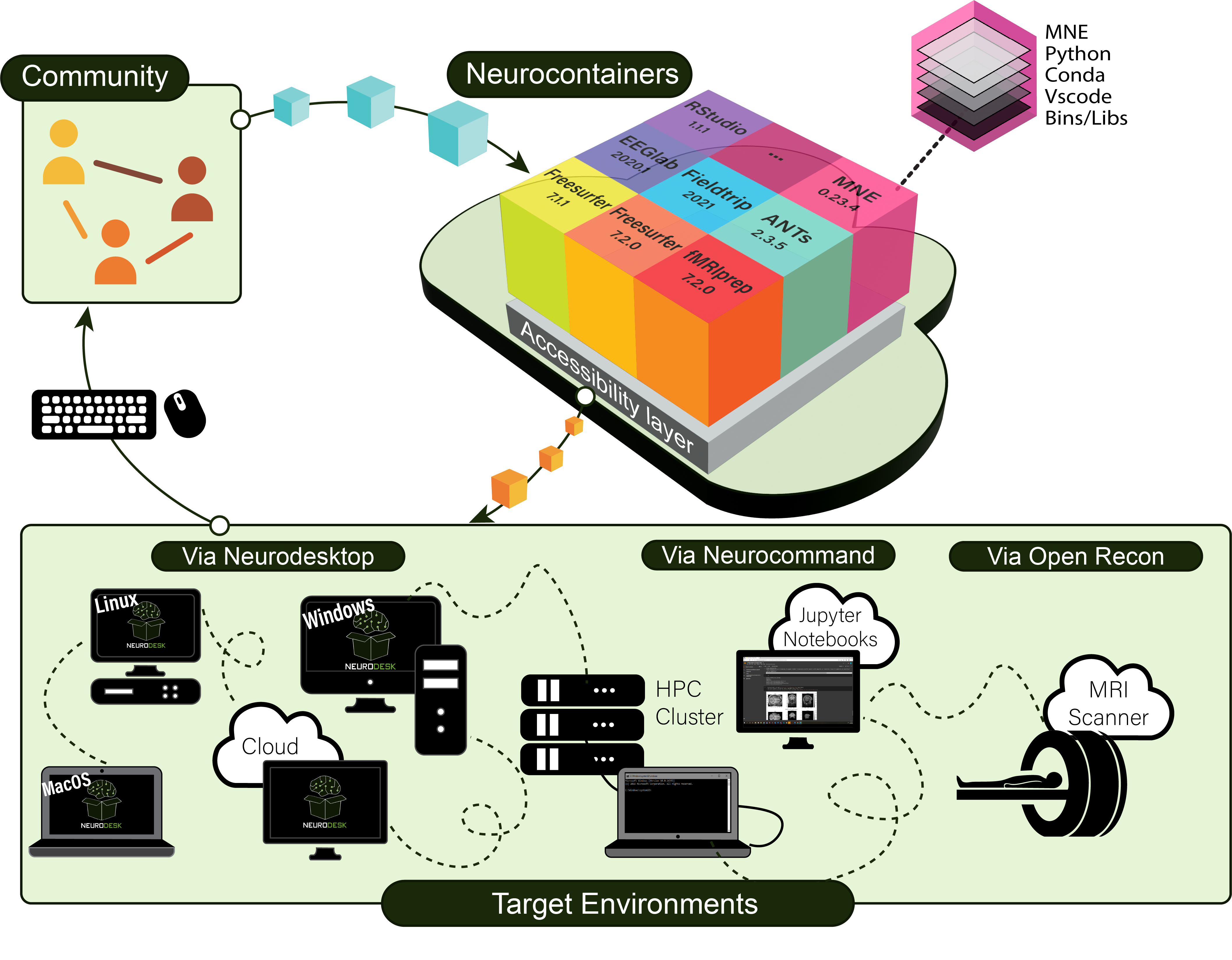
Neurodesk ecosystem architecture showing the main components and their interactions
1 - Neurodesk Architecture
The architecture of the Neurodesk ecosystem
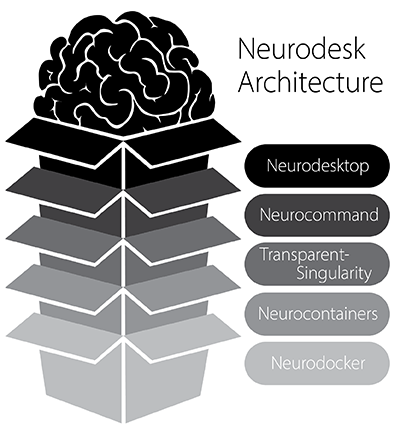
Neurodesktop: Recommended for Beginners
Neurodesktop is a compact Docker container with a browser-accessible virtual desktop that allows you develop and implement data analysis, pre-equipped with basic fMRI and EEG analysis tools.
To get started, see: Neurodesktop (Github)
- docker container with interface modifications
- contains tools necessary to manage workflows in sub-containers: vscode, git
- CI: builds docker image and tests if it runs; tests if CVMFS servers are OK before deployment
- CD: pushes images to github & docker registry
Neurocommand:
Neurocommand offers the option to install and manage multiple distinct containers for more advanced users who prefer a command-line interface. Neurocommand is the recommended interface for users seeking to use Neurodesk in high performance computing (HPC) environments.
To get started, see: Neurocommand (Github)
- script to install and manage multiple containers using transparent singularity on any linux system
- this repo also handles the creation of menu entries in a general form applicable to different desktop environments
- this repo can be re-used in other projects like CVL and when installing it on bare-metal workstations
- CI: tests if containers can be installed
- CD: this repo checks if containers requested in apps.json file are available on object storage and if not converts the singularity containers based on the docker containers and uploads them to object storage
transparent-singularity:
transparent-singularity offers seamless access to applications installed in neurodesktop and neurocommand, treating containerised software as native installations.
More info: transparent-singularity (Github)
- script to install neuro-sub-containers, installers are called by neurocommand
- this repo provides a way of using our containers on HPCs for large scale processing of the pipelines (including the support of SLURM and other job schedulers)
- CI: test if exposing of binaries from container works
TinyRange Integration
To ensure accessibility for users without privileged system access (root/admin permissions), Neurodesk has integrated TinyRange, a lightweight container runtime that operates without requiring root privileges. This integration represents a significant advancement in making neuroimaging tools accessible to all users, regardless of their system permissions.
TinyRange provides:
- Rootless container execution
- User-space networking
- Simplified container management
- Seamless integration with Neurodesk’s interface
- Cross-platform compatibility
This solution is particularly valuable in environments where users don’t have administrative privileges, such as shared computing facilities or institutional workstations.
Neurocontainers:
neurocontainers contains scripts for building sub-containers for neuroimaging data-analysis software. These containers can be used alongside neurocommand or transparent-singularity.
To get started, see: Neurocontainers (Github)
- build scripts for neuro-sub-containers
- CI: building and testing of containers
- CD: pushing containers to github and dockerhub registry
Neurodocker:
Neurodocker is a command-line program that generates custom Dockerfiles and Singularity recipes for neuroimaging and minifies existing containers.
More info: Github
- fork of neurodocker project
- provides recipes for our containers built
- we are providing pull requests back of recipes
- CI: handled by neurodocker - testing of generating container recipes
2 - Neurodesktop Release Process
A description of what to do to create new release of our Neurodesktop
Neurodesktop:
- Check if the last automated build ran OK: https://github.com/neurodesk/neurodesktop/actions
- Run this build date and test if everything is ok and no regression happened
- Check what changes where made since the last release: https://github.com/neurodesk/neurodesktop/commits/main
- Summarize the main changes and copy this to the Release History: https://neurodesk.org/docs/overview/release-history/
- Change the version of the latest desktop in https://github.com/neurodesk/neurodesk.github.io/blob/main/data/neurodesktop.toml
- Commit all changes
- Tweet a quick summary of the changes and announce new version: https://masto.ai/@Neurodesk
Neurodesk App:
Release process
Follow these steps to create a new release of the Neurodesk App.
If there’s new version of Neurodesktop image, Github Action will PR with updated jupyter_neurodesk_version in neurodesktop.toml file. Double-check and merge this PR.
Create a new release on GitHub as pre-release. Set the release tag to the value of target application version and prefix it with v (for example v1.0.0 for Neurodesk App version 1.0.0). Enter release title and release notes. Release needs to stay as pre-release for GitHub Actions to be able to attach installers to the release.
Make sure that application is building, installing and running properly.
In the main branch, create a branch preferably with the name release-v<new-version>. Add a commit with the version changes in package.json file. This is necessary for GitHub Actions to be able to attach installers to the release. (for example "version": "1.0.0").
GitHub Actions will automatically create installers for each platform (Linux, macOS, Windows) and upload them as release assets. Assets will be uploaded only if a release of type pre-release with tag matching the Neurodesk App’s version with a v prefix is found. For example, if the Neurodesk App version in the PR is 1.0.0, the installers will be uploaded to a release that is flagged as pre-release and has a tag v1.0.0. New commits to this branch will overwrite the installer assets of the release.
Once all the changes are complete, and installers are uploaded to the release then publish the release.
Update MacOS certificate
Follow these step-by-step instructions to generate and export the required Macos certificate for Neurodesk App release.
- Launch the “Keychain Access” application on your Mac, go to “Certificate Assistant.”
- Request Certificate from Certificate Authority: Within “Certificate Assistant,” select “Request a Certificate from a Certificate Authority.”
- Follow the URL to access the Apple Developer website: https://developer.apple.com/account/resources/certificates/add, upload the generated certificate.
- After uploading the certificate, download the resulting file provided by the Apple Developer website.
- Import the Certificate in Keychain.
- Right-click the imported certificate in “Keychain Access.”, choose “Export” and save it in .p12 format.
- Convert the .p12 file to Base64 using the following command:
openssl base64 -in neurodesk_certificate.p12
Update the GitHub Secrets for Publish workflow
⚠️ Security Note: These values contain highly sensitive credentials. Never commit them to version control or share them publicly. Always store them as GitHub repository secrets.
To set these secrets, go to your repository Settings → Secrets and variables → Actions → Repository secrets:
APPLEID: Email address associated with your Apple Developer account
- Found in: Your Apple ID account settings
APPLEIDPASS: App-Specific Password for your Apple account
- Found in: https://account.apple.com/ → Sign-In and Security → App-Specific Passwords
- Generate a new one if needed for this specific use case
APPLE_TEAM_ID: Your Apple Developer Team ID
- Found in: https://developer.apple.com/ → Account name (top right corner) → View Membership → Membership Details section
- Look for the “Team ID” field
CSC_KEY_PASSWORD: The password you set when converting the certificate in the “Update MacOS certificate” section above
CSC_LINK: Base64-encoded content of the .p12 certificate file
- This is the output from the
openssl base64 -in neurodesk_certificate.p12 command in step 7 above
3 - Neurodesktop Dev
Testing the latest dev version of Neurodesktop
Warning
For development and testing only. Not recommended for production useBuilding neurodesktop-dev
Dev builds can be triggered by Neurodesk admins from https://github.com/neurodesk/neurodesktop/actions/workflows/build-neurodesktop-dev.yml
Running latest neurodesktop-dev
Linux
docker pull vnmd/neurodesktop-dev:latest
sudo docker run \
--shm-size=1gb -it --cap-add SYS_ADMIN \
--security-opt apparmor:unconfined --device=/dev/fuse \
--name neurodesktop-dev \
-v ~/neurodesktop-storage:/neurodesktop-storage \
-e NB_UID="$(id -u)" -e NB_GID="$(id -g)" \
-p 8888:8888 -e NEURODESKTOP_VERSION=dev \
vnmd/neurodesktop-dev:latest
Windows
docker pull vnmd/neurodesktop-dev:latest
docker run --shm-size=1gb -it --cap-add SYS_ADMIN --security-opt apparmor:unconfined --device=/dev/fuse --name neurodesktop -v C:/neurodesktop-storage:/neurodesktop-storage -p 8888:8888 -e NEURODESKTOP_VERSION=dev vnmd/neurodesktop-dev:latest
4 - Transparent Singularity
For more advanced users who wish to use Transparent Singularity directly
Transparent singularity is here https://github.com/neurodesk/transparent-singularity/
This project allows to use singularity containers transparently on HPCs, so that an application inside the container can be used without adjusting any scripts or pipelines (e.g. nipype).
Important: add bind points to .bashrc before executing this script
This script expects that you have adjusted the Singularity Bindpoints in your .bashrc, e.g.:
export SINGULARITY_BINDPATH="/gpfs1/,/QRISdata,/data"
This gives you a list of all tested images available in neurodesk:
https://github.com/neurodesk/neurocommand/blob/main/cvmfs/log.txt
curl -s https://raw.githubusercontent.com/neurodesk/neurocommand/main/cvmfs/log.txt
Clone repo into a folder with the intended image name
git clone https://github.com/neurodesk/transparent-singularity convert3d_1.0.0_20210104
Install
This will create scripts for every binary in the container located in the $DEPLOY_PATH inside the container. It will also create activate and deactivate scripts and module files for lmod (https://lmod.readthedocs.io/en/latest)
cd convert3d_1.0.0_20210104
./run_transparent_singularity.sh convert3d_1.0.0_20210104
Options for Transparent singularity:
--storage - this option can be used to force a download from docker, e.g.: --storage docker--container - this option can be used to explicitly define the container name to be downloaded--unpack - this will unpack the singularity container so it can be used on systems that do not allow to open simg / sif files for security reasons, e.g.: --unpack true--singularity-opts - this will be passed on to the singularity call, e.g.: --singularity-opts '--bind /cvmfs'
Use in module system LMOD
Add the module folder path to $MODULEPATH
Manual activation and deactivation (in case module system is not available). This will add the paths to the .bashrc
Activate
source activate_convert3d_1.0.0_20210104.sh
Deactivate
source deactivate_convert3d_1.0.0_20210104.sif.sh
Uninstall container and cleanup
5 - Neurodesk CVMFS
How to interact with our CVMFS service.
5.1 - Setup CVMFS Proxy
Setup CVMFS Proxy server
If you want more speed in a region one way could be to setup another Stratum 1 server or a proxy. We currently don’t run any proxy servers but it would be important for using it on a cluster.
Setup a CVMFS proxy server
sudo yum install -y squid
Open the squid.confand use the following configuration
sudo vi /etc/squid/squid.conf
# List of local IP addresses (separate IPs and/or CIDR notation) allowed to access your local proxy
#acl local_nodes src YOUR_CLIENT_IPS
# Destination domains that are allowed
acl stratum_ones dstdomain .neurodesk.org .openhtc.io .cern.ch .gridpp.rl.ac.uk .opensciencegrid.org
# Squid port
http_port 3128
# Deny access to anything which is not part of our stratum_ones ACL.
http_access allow stratum_ones
# Only allow access from our local machines
#http_access allow local_nodes
http_access allow localhost
# Finally, deny all other access to this proxy
http_access deny all
minimum_expiry_time 0
maximum_object_size 1024 MB
cache_mem 128 MB
maximum_object_size_in_memory 128 KB
# 5 GB disk cache
cache_dir ufs /var/spool/squid 5000 16 256
sudo squid -k parse
sudo systemctl start squid
sudo systemctl enable squid
sudo systemctl status squid
sudo systemctl restart squid
Then add the proxy to the cvmfs config:
CVMFS_HTTP_PROXY="http://proxy-address:3128"
5.2 - CVMFS architecture
CVMFS architecture
We store our singularity containers unpacked on CVMFS. We tried the DUCC tool in the beginning, but it was causing too many issues with dockerhub and we were rate limited. The script to unpack our singularity containers is here: https://github.com/neurodesk/neurocommand/blob/main/cvmfs/sync_containers_to_cvmfs.sh
It gets called by a cronjob on the CVMFS Stratum 0 server and relies on the log.txt file being updated via an action in the neurocommand repository (https://github.com/neurodesk/neurocommand/blob/main/.github/workflows/upload_containers_simg.sh)
The Stratum 1 servers then pull this repo from Stratum 0 and our desktops mount these repos (configured here: https://github.com/neurodesk/neurodesktop/blob/main/Dockerfile)
The startup script (https://github.com/neurodesk/neurodesktop/blob/main/config/jupyter/before_notebook.sh) sets up CVMFS and tests which server is fastest during the container startup.
This can also be done manually:
sudo cvmfs_talk -i neurodesk.ardc.edu.au host info
sudo cvmfs_talk -i neurodesk.ardc.edu.au host probe
cvmfs_config stat -v neurodesk.ardc.edu.au
5.3 - Setup Stratum 0 server
Host a Stratum 0 server
Setup a Stratum 0 server:
Setup Storage
(would object storage be better? -> see comment below under next iteration ideas)
lsblk -l
sudo mkfs.ext4 /dev/vdb
sudo mkdir /storage
sudo mount /dev/vdb /storage/ -t auto
sudo chown ec2-user /storage/
sudo chmod a+rwx /storage/
sudo vi /etc/fstab
/dev/vdb /storage auto defaults,nofail 0 2
Setup server
sudo yum install vim htop gcc git screen
sudo timedatectl set-timezone Australia/Brisbane
sudo yum install -y https://ecsft.cern.ch/dist/cvmfs/cvmfs-release/cvmfs-release-latest.noarch.rpm
sudo yum install -y cvmfs cvmfs-server
sudo systemctl enable httpd
sudo systemctl restart httpd
# sudo systemctl stop firewalld
# restore keys:
sudo mkdir /etc/cvmfs/keys/incoming
sudo chmod a+rwx /etc/cvmfs/keys/incoming
cd connections/cvmfs_keys/
scp neuro* ec2-user@203.101.226.164:/etc/cvmfs/keys/incoming
sudo mv /etc/cvmfs/keys/incoming/* /etc/cvmfs/keys/
#backup keys:
#mkdir cvmfs_keys
#scp opc@158.101.127.61:/etc/cvmfs/keys/neuro* .
sudo cvmfs_server mkfs -o $USER neurodesk.ardc.edu.au
cd /storage
sudo mkdir -p cvmfs-storage/srv/
cd /srv/
sudo mv cvmfs/ /storage/cvmfs-storage/srv/
sudo ln -s /storage/cvmfs-storage/srv/cvmfs/
cd /var/spool
sudo mkdir /storage/spool
sudo mv cvmfs/ /storage/spool/
sudo ln -s /storage/spool/cvmfs .
cvmfs_server transaction neurodesk.ardc.edu.au
cvmfs_server publish neurodesk.ardc.edu.au
sudo vi /etc/cron.d/cvmfs_resign
0 11 * * 1 root /usr/bin/cvmfs_server resign neurodesk.ardc.edu.au
cat /etc/cvmfs/keys/neurodesk.ardc.edu.au.pub
MIIBIjANBgkqhkiG9w0BAQEFAAOCAQ8AMIIBCgKCAQEAuV9JBs9uXBR83qUs7AiE
nSQfvh6VCdNigVzOfRMol5cXsYq3cFy/Vn1Nt+7SGpDTQArQieZo4eWC9ww2oLq0
vY1pWyAms3Y4i+IUmMbwNifDU4GQ1KN9u4zl9Peun2YQCLE7mjC0ZLQtLM7Q0Z8h
NwP8jRJTN+u8mRKzkyxfSMLscVMKhm2pAwnT1zB9i3bzVV+FSnidXq8rnnzNHMgv
tfqx1h0gVyTeodToeFeGG5vq69wGZlwEwBJWVRGzzr+a8dWNBFMJ1HxamrBEBW4P
AxOKGHmQHTGbo+tdV/K6ZxZ2Ry+PVedNmbON/EPaGlI8Vd0fascACfByqqeUEhAB
dQIDAQAB
-----END PUBLIC KEY-----
Next iteration of this:
use object storage?
- current implementation uses block storage, but this makes increasing the volume size a bit more work
- we couldn’t get object storage to work on Oracle as it assumes AWS S3 -> Try again on AWS
Optimize settings for repositories for Container Images
from the CVMFS documentation:
Repositories containing Linux container image contents (that is: container root file systems) should use overlayfs as a union file system and have the following configuration:
CVMFS_INCLUDE_XATTRS=true
CVMFS_VIRTUAL_DIR=true
Extended attributes of files, such as file capabilities and SElinux attributes, are recorded. And previous file system revisions can be accessed from the clients.
Currently not used
We tested the DUCC tool in the beginning, but it was leading to too many docker pulls and we therefore replaced it with our own script: https://github.com/neurodesk/neurocommand/blob/main/cvmfs/sync_containers_to_cvmfs.sh
This is the old DUCC setup
sudo yum install cvmfs-ducc.x86_64
sudo -i
dnf install -y yum-utils
yum-config-manager --add-repo https://download.docker.com/linux/centos/docker-ce.repo
dnf install docker-ce docker-ce-cli containerd.io
systemctl enable docker
systemctl start docker
docker version
docker info
# leave root mode
sudo groupadd docker
sudo usermod -aG docker $USER
sudo chown root:docker /var/run/docker.sock
newgrp docker
vi convert_appsjson_to_wishlist.sh
export DUCC_DOCKER_REGISTRY_PASS=configure_secret_password_here_and_dont_push_to_github
cd neurodesk
git pull
./gen_cvmfs_wishlist.sh
cvmfs_ducc convert recipe_neurodesk_auto.yaml
cd ..
chmod +x convert_appsjson_to_wishlist.sh
git clone https://github.com/neurodesk/neurodesk/
# setup cron job
sudo vi /etc/cron.d/cvmfs_dockerpull
*/5 * * * * opc cd ~ && bash /home/opc/convert_appsjson_to_wishlist.sh
#vi recipe.yaml
##version: 1
#user: vnmd
#cvmfs_repo: neurodesk.ardc.edu.au
#output_format: '$(scheme)://$(registry)/vnmd/thin_$(image)'
#input:
#- 'https://registry.hub.docker.com/vnmd/tgvqsm_1.0.0:20210119'
#- 'https://registry.hub.docker.com/vnmd/itksnap_3.8.0:20201208'
#cvmfs_ducc convert recipe_neurodesk.yaml
#cvmfs_ducc convert recipe_unpacked.yaml
5.4 - Setup Stratum 1 server
Host a Stratum 1 server
The stratum 1 servers for the desktop are configured here: https://github.com/neurodesk/neurodesktop/blob/main/Dockerfile
If you want more speed in a region one way could be to setup another Stratum 1 server or a proxy.
Setup a Stratum 1 server (This setup works best on Rocky Linux 9):
sudo yum install -y https://ecsft.cern.ch/dist/cvmfs/cvmfs-release/cvmfs-release-latest.noarch.rpm
sudo yum install -y cvmfs-server squid tmux
sudo yum install -y python3-mod_wsgi
sudo dnf install dnf-automatic -y
sudo systemctl enable dnf-automatic-install.timer
sudo systemctl status dnf-automatic-install
sudo systemctl cat dnf-automatic-install.timer
sudo vi /etc/dnf/automatic.conf
# check if automatic updates are downloaded and applied
tmux new -s cvmfs
# return to session: tmux a -t cvmfs
sudo sed -i 's/Listen 80/Listen 127.0.0.1:8080/' /etc/httpd/conf/httpd.conf
set +H
echo "http_port 80 accel" | sudo tee /etc/squid/squid.conf
echo "http_port 8000 accel" | sudo tee -a /etc/squid/squid.conf
echo "http_access allow all" | sudo tee -a /etc/squid/squid.conf
echo "cache_peer 127.0.0.1 parent 8080 0 no-query originserver" | sudo tee -a /etc/squid/squid.conf
echo "acl CVMFSAPI urlpath_regex ^/cvmfs/[^/]*/api/" | sudo tee -a /etc/squid/squid.conf
echo "cache deny !CVMFSAPI" | sudo tee -a /etc/squid/squid.conf
echo "cache_mem 128 MB" | sudo tee -a /etc/squid/squid.conf
sudo systemctl start httpd
sudo systemctl start squid
sudo systemctl enable httpd
sudo systemctl enable squid
#YOU NEED TO ADD YOUR GEO IP data here!
echo 'CVMFS_GEO_ACCOUNT_ID=APPLY_FOR_ONE_THIS_IS_a_SIX_DIGIT_NUMBER' | sudo tee -a /etc/cvmfs/server.local
echo 'CVMFS_GEO_LICENSE_KEY=APPLY_FOR_ONE_THIS_IS_a_password' | sudo tee -a /etc/cvmfs/server.local
sudo chmod 600 /etc/cvmfs/server.local
sudo mkdir -p /etc/cvmfs/keys/ardc.edu.au/
echo "-----BEGIN PUBLIC KEY-----
MIIBIjANBgkqhkiG9w0BAQEFAAOCAQ8AMIIBCgKCAQEAwUPEmxDp217SAtZxaBep
Bi2TQcLoh5AJ//HSIz68ypjOGFjwExGlHb95Frhu1SpcH5OASbV+jJ60oEBLi3sD
qA6rGYt9kVi90lWvEjQnhBkPb0uWcp1gNqQAUocybCzHvoiG3fUzAe259CrK09qR
pX8sZhgK3eHlfx4ycyMiIQeg66AHlgVCJ2fKa6fl1vnh6adJEPULmn6vZnevvUke
I6U1VcYTKm5dPMrOlY/fGimKlyWvivzVv1laa5TAR2Dt4CfdQncOz+rkXmWjLjkD
87WMiTgtKybsmMLb2yCGSgLSArlSWhbMA0MaZSzAwE9PJKCCMvTANo5644zc8jBe
NQIDAQAB
-----END PUBLIC KEY-----" | sudo tee /etc/cvmfs/keys/ardc.edu.au/neurodesk.ardc.edu.au.pub
sudo cvmfs_server add-replica -o $USER http://stratum0.neurodesk.cloud.edu.au/cvmfs/neurodesk.ardc.edu.au /etc/cvmfs/keys/ardc.edu.au
# CVMFS will store everything in /srv/cvmfs so make sure there is enough space or create a symlink to a bigger storage volume
# e.g.:
#cd /storage
#sudo mkdir -p cvmfs-storage/srv/
#cd /srv/
#sudo mv cvmfs/ /storage/cvmfs-storage/srv/
#sudo ln -s /storage/cvmfs-storage/srv/cvmfs/ -->
sudo cvmfs_server snapshot neurodesk.ardc.edu.au
#If this keeps failing with errors like "Processing chunks [21605 registered chunks]: failed to download #http://stratum0.neurodesk.cloud.edu.au/cvmfs/neurodesk.ardc.edu.au/data/03/99e1faa88d0d66a8707cdecdc9b063cc527e50 (17 - host data transfer cut short)
#couldn't reach Stratum 0 - please check the network connection
#terminate called after throwing an instance of 'ECvmfsException'
# what(): PANIC: /home/sftnight/jenkins/workspace/CvmfsFullBuildDocker/CVMFS_BUILD_ARCH/docker-x86_64/CVMFS_BUILD_PLATFORM/cc9/build/BUILD/cvmfs-2.13.0/cvmfs/swissknife_pull.cc : 286
#Download error
#Aborted (core dumped)"
#Then this is a deep packet inspection issue on the side of the stratum 1. To get around this, create an SSH tunnel to the stratum 0 server and transfer via that tunnel:
#ssh -L 8081:localhost:80 ec2-user@stratum0.neurodesk.cloud.edu.au
#sudo vi /etc/cvmfs/repositories.d/neurodesk.ardc.edu.au/server.conf
# change this:
#CVMFS_STRATUM0=http://stratum0.neurodesk.cloud.edu.au/cvmfs/neurodesk.ardc.edu.au
# to this:
#CVMFS_STRATUM0=http://localhost:8081/cvmfs/neurodesk.ardc.edu.au
# Then run the sync again
echo "/var/log/cvmfs/*.log {
weekly
missingok
notifempty
}" | sudo tee /etc/logrotate.d/cvmfs
echo '*/5 * * * * root output=$(/usr/bin/cvmfs_server snapshot -a -i 2>&1) || echo "$output" ' | sudo tee /etc/cron.d/cvmfs_stratum1_snapshot
sudo yum install iptables
sudo iptables -t nat -A PREROUTING -p tcp -m tcp --dport 80 -j REDIRECT --to-ports 8000
sudo systemctl disable firewalld
sudo systemctl stop firewalld
# make sure that port 80 is open in the real firewall
sudo cvmfs_server update-geodb
#test
curl --head http://YOUR_IP_OR_DNS/cvmfs/neurodesk.ardc.edu.au/.cvmfspublished
6 - Project Roadmap
This page lists ideas we have planned for Neurodesk - If any of these things sound exciting to you, get in touch and we help you to become a contributor.
All things we are currently working on and are planning to do are listed here: https://github.com/orgs/neurodesk/projects/9/views/4
The larger themes and subthemes are:
Streamlining container build and release process
Improving the workflow of how users can add new applications to Neurodesk
Adding new applications to Neurodesk requires multiple steps and back-and-forth between contributors and maintainers. We are aiming to simplify this process by developing an interactive workflow based on our current interactive container builder and the existing github workflows.
Some issues in this theme are:
Standardizing the container deployment
Currently, deploying the application containers happens through a connection of various custom scripts distributed across various repositories (apps.json in neurocommand repository, neurocontainers, transparent singularity).
We would like to adopt community standard tools, like SHPC, that can perform some of these tasks. The goal is to remove duplication of effort and maintenance.
Some issues in this theme are:
Reuse and citability of containers
Currently, there is no good way of describing and citing the individual software containers. We want to increase the reusability and citability of the software containers.
Some issues in this theme are:
Improving user experience
Improving documentation
We would love to have more tutorials and examples that help people perform Neuroimaging analyses in Neurodesk. When we developed our current documentation system (https://neurodesk.org/edu/), we wanted to develop an interactive documentation system that ensures that examples always work correctly because they are automatically tested. We have a first proof-of-concept that runs jupyter notebooks and converts them to a website: https://neurodesk.org/edu - but currently errors are not flagged automatically and it needs manual checking.
Some issues in this theme are:
Facilitating the use of Neurodesk in teaching and workshops
Neurodesk is a great fit for teaching Neuroimaging methods. Currently, however, it’s not easy to run a custom Neurodesk instance for a larger group. We would like to make it easier for users to deploy Neurodesk for classes and workshops with a shared data storage location and we would love to support advanced features for cost saving (e.g. autoscaling, support of ARM processors) on various cloud providers (e.g. Google Cloud, Amazon, Azure, OpenStack, OpenShift).
Support of advanced workflows
Deeper Integration of containers and jupyter notebook system
We want to integrate the software containers deeper into the jupyter notebook system. Ideally, it is possible to use a jupyter kernel from within a software container.
Some issues in this theme are:
Support of scheduling workflows
Currently, all Neurodesk work is entirely interactive. We want to add a way of scheduling workflows and jobs so that larger computations can be managed efficiently.
Some issues in this theme are: